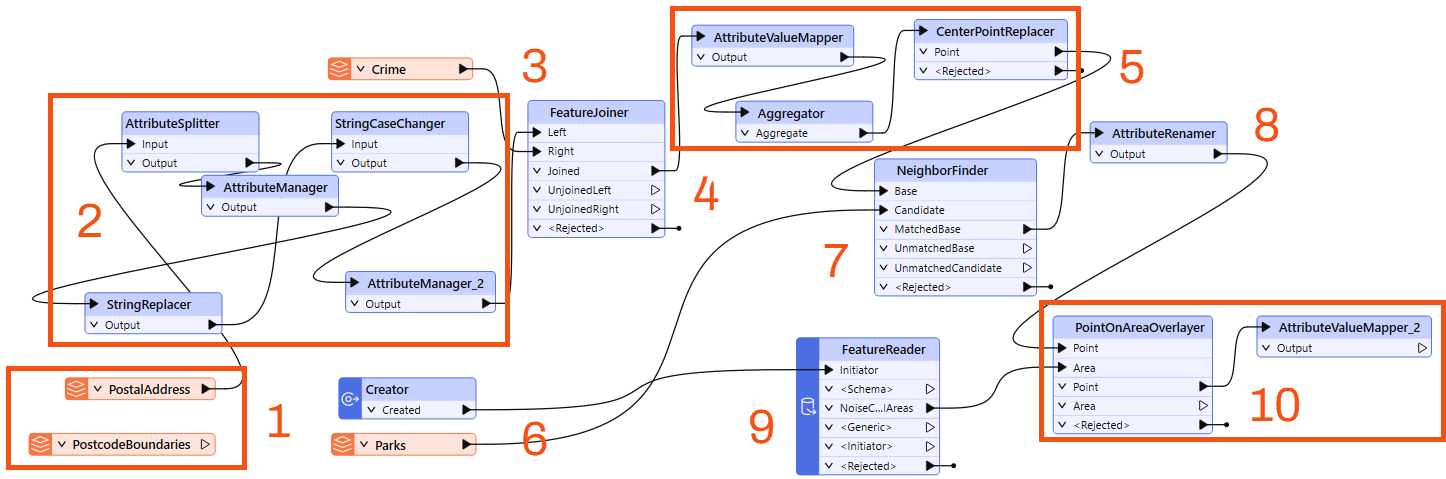
After completing this lesson, you’ll be able to:
You have been assigned to a project to calculate the "walkability" of each address in the city of Vancouver.
Your colleague wasn't aware of FME style best practices when they gave us the workspace, which made working with it challenging. We need to present our workspace, so we want it to look neat, organized and well-documented.
Start FME Workbench (2024.0 or later) and open the starting workspace (C:\FMEData\Workspaces\UseDataIntegrationBestPractices\exercise-improving-workspace-style.fmw).
The workspace is unorganized. Let’s examine it in sections to figure out how it works.
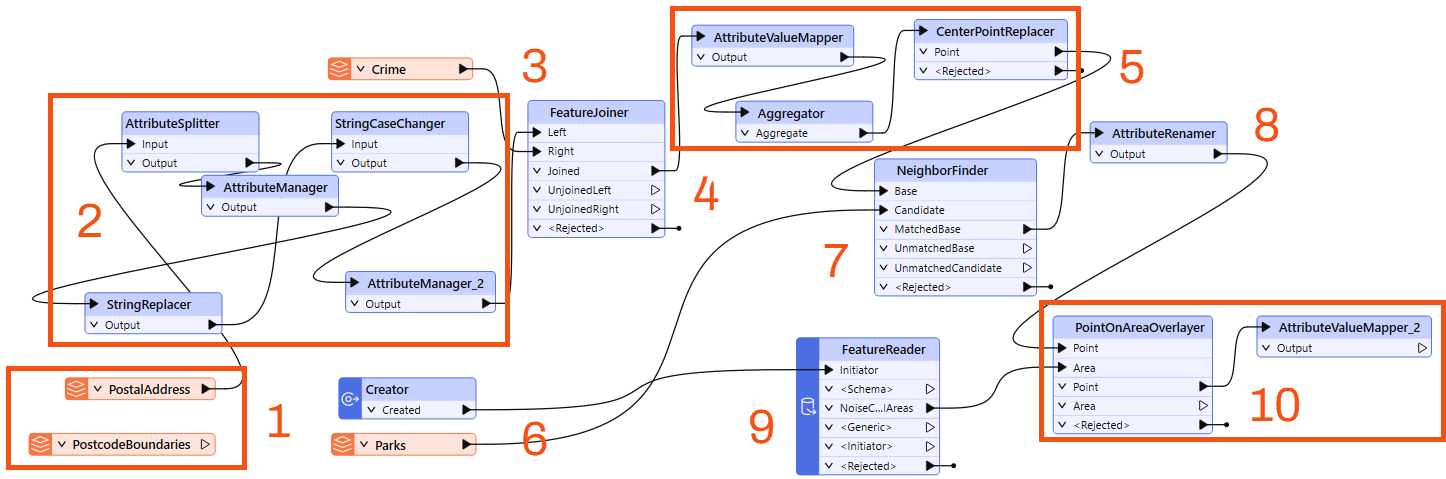
Firstly, let's clean up the transformers. Move the transformers around so that there are no overlapping connections.
For the FeatureJoiner, you could move the Crime reader below the Prepare Addresses to Join bookmark or reorder the FeatureJoiner ports. Right-click on the Left input port, and select Move Down. Now, the two connection lines are not crossing:
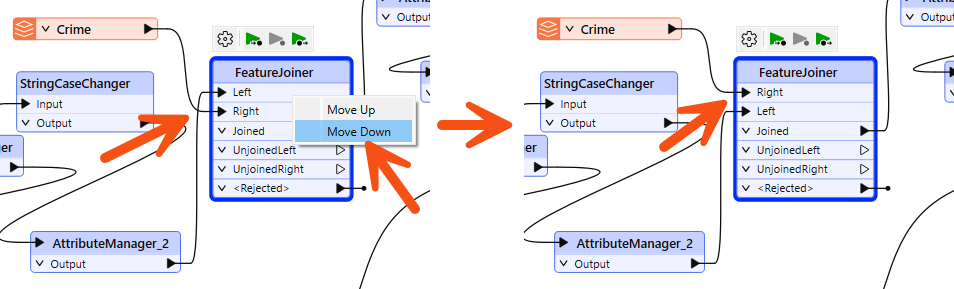
Changing port order can help tidy your workspace, but beware that you might need to use annotation to highlight the different order for FME users who expect ports to be in a particular location.
Move the transformers into a logical order and add a bookmark around groups of related transformers:

Unused feature types can clutter your workspace. If you aren't planning to use them later, you should remove them.
Find the PostcodeBoundaries reader feature type and delete it:
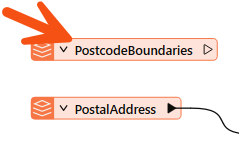
Having rearranged the transformers and bookmarks, we can now add annotations to highlight what is happening. This step will require inspecting the transformers to determine what they are doing and inspecting the readers to determine which format they are in.
Add annotation to relevant transformers:
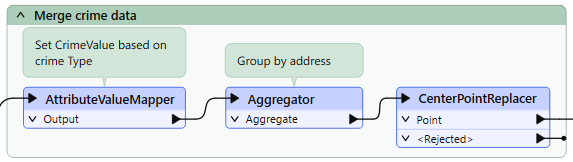
Adding good annotation where necessary will help determine what is happening in the workspace.
Add bookmarks around the reader feature types and set the color to the preset Reader/Writer color:

Now, you can find your reader feature types at a glance.
You can also do this with FeatureReaders and FeatureWriters:
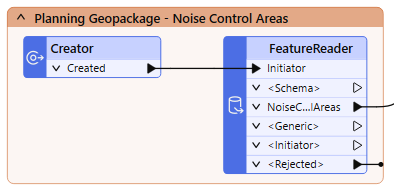
Your final workspace should look something like this:
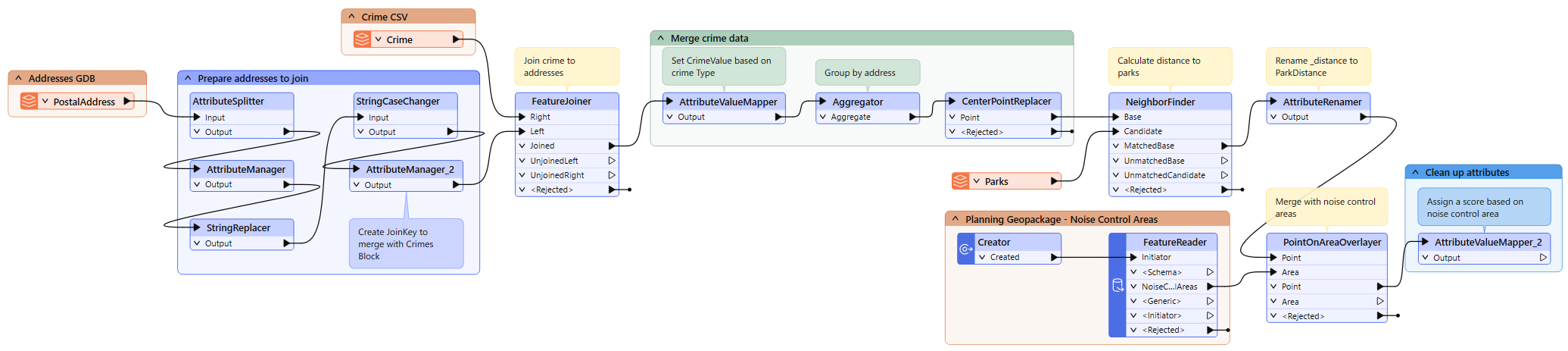
If you wish, collapse all the bookmarks and use Rerun Entire Workspace to ensure fresh caches.
You can choose to save this workspace as a regular workspace or as a template workspace.